Internet-Free Laptop Control: LAN & Bluetooth Step by Step
Ever found yourself needing to control your older laptop but have no internet access? Here's a simple, step-by-step guide on how to control one laptop with another using only LAN (Ethernet/Wi-Fi) or Bluetooth, completely offline.
Why Control Laptops Without Internet?
- Enhanced privacy and security
- Work in offline environments (labs, outdoors)
- No dependency on cloud services
- Bandwidth limitations
Method 1 – Remote Desktop Over LAN
- Ensure both laptops are on the same network
- Use Windows Remote Desktop (Pro version) or VNC alternatives (UltraVNC, TightVNC)
- Configure firewall and note the IP address
- Connect using RDP client or VNC viewer
Method 2 – Peer-to-Peer LAN Tools
- Tools: RustDesk, AnyDesk (LAN mode)
- Cross-platform compatibility (Windows, macOS, Linux)
- No need for internet or cloud relay
- Install and connect using LAN-only mode
Visit RustDesk for LAN Remote Control
Method 3 – Bluetooth Remote Control
- Set up Bluetooth PAN (Personal Area Network)
- Assign Bluetooth IP addresses
- Use RDP/VNC over Bluetooth
- Note: slower speeds and shorter range
Bonus Tip – Wake-on-LAN
- Enable WoL in BIOS settings
- Use Wake-on-LAN tools to turn on computers remotely over LAN
Troubleshooting & Tips
- Use static IP addresses
- Check firewall permissions
- Test network connectivity with ping commands
Conclusion
Controlling a laptop offline can be easy and secure using LAN or Bluetooth. Choose the method that fits your setup best, and don't forget to leave a comment or share your favorite tools!
FAQs
- Q: Can I connect two laptops with just a USB cable?
A: Only with special USB transfer cables—not for remote control. - Q: Is Bluetooth remote control secure?
A: It is limited in speed and range but secure for basic tasks. - Q: What is the fastest method?
A: LAN via Ethernet cable offers the best speed and reliability.
Internal Resources
#OfflineControl #LaptopControl #LANRemote #BluetoothRemote #NoInternetAccess
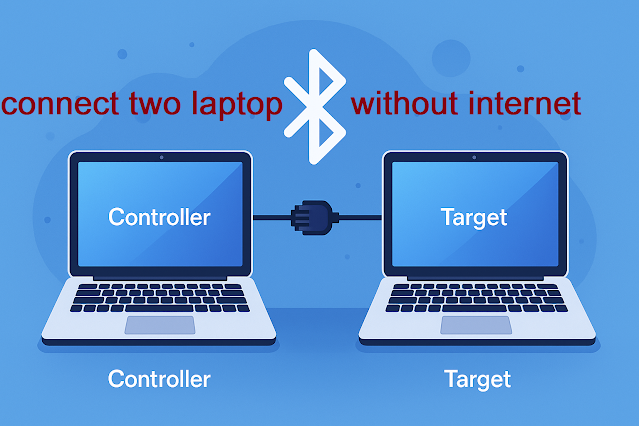
0 Comments